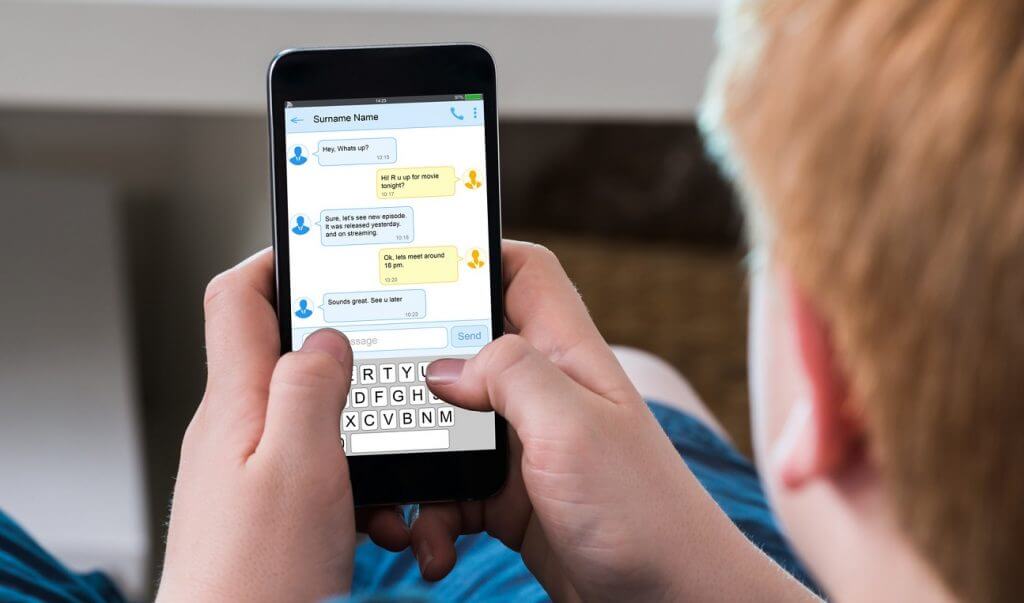So many people purchase iPhones every day. However, they are in a dilemma on ways to transfer WhatsApp chats from android to iPhone devices.
While checking up the web, many have discovered steps that don’t lead to the desired result. Nonetheless, this article reveals the top-notch working formula to achieve this goal.
A breakdown of the steps to relocate whatsapp chats
Technique 1: Procedures to by one-tap.
Technique 2: Procedures to transfer WhatsApp chats through the account changing mode.
Technique 3: Is a transfer of WhatsApp chat possible using backup?
Technique 4: Steps to transfer WhatsApp chats from android to iPhone using E-mail.
Let’s take a deeper look into these steps.
Technique 1: Procedures to transfer WhatsApp chats from android to iPhone by one-tap
Device transfer – When it comes to transferring chats from android to iPhone, WhatsApp transfer is usually your best bet.
Looking at a particular area of device transfer, it is clear that the application enables WhatsApp data transfer from a particular device to another directlywhat.
To help you achieve your goal, I have provided a step by step analysis.
Step 1: First of all, the device transfer is to be activated on a windows system. After initiating the app on the system, android and iOS devices are to be connected to the computer.
Step 2: From the menu-bar, pick a WhatsApp mode. Then choose the icon that allows you to transfer WhatsApp messages.
Step 3: By taking step 2, the app will eventually link both connected systems. The system then marks the source and receiving devices.
Step 4: If the devices were wrongly put, they can be corrected by clicking the flip button. After ensuring the iPhone is the receiving device, tap on the start button. By clicking the start button, all WhatsApp chats will automatically be transferred.
The movement takes place, from the source device to the receiving device.
Step 5: Just a little moment later, the transfer of WhatsApp chats will be completed. Whenever the chat transfer is complete, a notification pops up. The notification will confirm that the external devices can now be removed.

Technique 2: Procedures to transfer WhatsApp chats through the account changing mode.
A change in contact while switching is now made easy by WhatsApp. Usually, the fear of losing messages after changing a contact is a cause for concern for many.
However, there exists an easy method of transferring WhatsApp chats while switching contacts.
To startup, the first guideline is to change the present SIM card on the phone. After that, connect the new SIM card to it. Beware that both numbers are on active usage.
Moving on, activate the new WhatsApp. Move to the WhatsApp Setting > Account > then procedure to change of contact. Carefully crosscheck the instructions, on contact change.
Following the crosscheck, click on the already activated phone number. Put up new phone contact. Just after that, a code would be sent to the original number for verification.
Lastly, take out backup files from new contact to iPhone. On a brief point of note, be sure to use the same SIM card on the iPhone device.
Technique 3: Is a transfer of WhatsApp chat possible using backup from android to IPhone?
The above question is one many individuals ask. The question comes to the limelight, whenever one desires to move the WhatsApp application. This movement is meant to take place, from an android device to an iPhone device.
Concerning that, there is a common wrong idea people have. These individuals say that the WhatsApp application can be transferred from android to iPhone devices.
Obviously, if one owns an Android device, the individual can save the WhatsApp data on Google drive storage. These files can even be accessed, using the local hold, much later. Nonetheless, there is no apparent way these data can be moved to an iPhone device.
The iPhone operating system is not programmed to contain such movements, as it stands. This is so because the coding of both operating systems is largely different.
With that in mind, there is presently no solution to backup WhatsApp data that can later be returned to the iPhone.

Technique 4: Steps to transfer WhatsApp chats from android to iPhone using E-mail.
Having been made aware of the fact that the WhatsApp app can not be transferred by taking its backup, another path must be taken.
While creating the WhatsApp application, its users are provided a way to send emails to contacts. Bearing in mind this fact, an individual could easily e-mail marked out chats personally. With this process, backups can be maintained personally as well.
Despite the fact this does not let the individual actively restore these chats, it can still be accessed using the iPhone. However, the g-mail account must be active while using the iPhone device. Using this strategy, the individual can e-mail marked-out messages. Thereby, personally keeping track of the backup.
Procedural Guideline.
Firstly, activate WhatsApp. Open the desired chat.
Click on the three-dotted feature, by the screen top. Finally select e-mail chats.
Excluding of attached files are essential. This is because, every e-mail operates with 20 megabytes, as its limit.
By excluding the attached files, the g-mail sections in possession of the WhatsApp chats automatically opens. For easy access in the case of future needs, it is essential to save the information as a draft.
Finally, after following the above-listed process, the same e-mail can as well be accessed on an iPhone. Chats must be downloaded whenever viewing is needed. This should not be a problem as chats do not consume more than 20 megabytes for viewing.
Here’s another point you should consider. While using an iPhone, chats can never be opened in any file other than the text file. In line with that, these files will not be present in their usual manner.
With all the available pros and cons, the steps above are recommended for a small number of messages, not for an entirety of WhatsApp data.